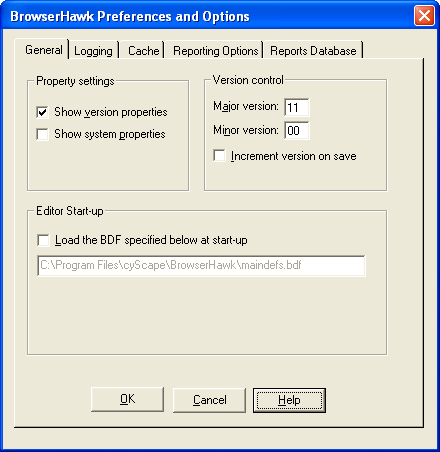
The General tab is used to configure general program options and miscellaneous settings.
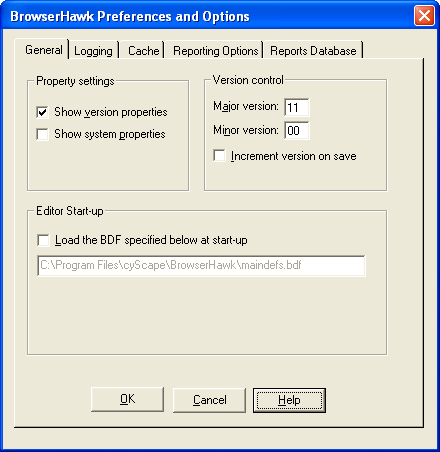
Show version properties: Check this box to have the version related properties display in the Properties Window Pane in the BrowserHawk Editor. This option is checked by default.
Tip: Since in most cases the version properties are set automatically by the Automatic Version Detection (AVD) feature, we recommend that you uncheck this box. Doing so will allow you to view more properties in the Properties Window Pane.
Show system properties: BrowserHawk adds additional properties to each browser and folder for internal purposes. By default these properties are not show in the Properties Window Pane, as they are of little value under normal circumstances. However, this information may prove helpful at times for debugging purposes. Check this box if you wish to display these internal properties.
Version control:
Use these settings to assign a version number to the currently opened BDF. Note that the major and minor number fields are only enabled when a BDF file is opened.
Major version number: Enter the major version number you wish to assign to the currently open BDF. For example, if you wish to assign a version number of 2.04 to the open BDF you would set this value to 2.
Minor version number: Enter the minor version number you wish to assign to the currently open BDF. For example, if you wish to assign a version number of 2.04 to the open BDF you would set this value to 04.
Note: You must save the opened BDF before closing the BrowserHawk Editor to make any changes to these settings permanent.
Increment version on save: If this option is checked, BrowserHawk will automatically add 0.01 to the minor version number whenever you save the BDF. For example, a BDF of 2.04 would automatically be saved as 2.05. To increment the major version number, modify it manually.
Load the BDF specified below at start-up:
Check this option if you wish for BrowserHawk to automatically load a specific BDF whenever you launch the BrowserHawk Editor. Once you check this option it will enable the text box below it, where you enter the full path to the BDF that you want automatically loaded at start-up.
See Also: