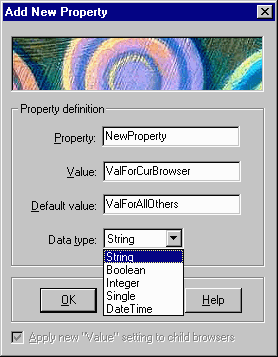
The Property form is used to add a new property that you wish to track to all the defined folders and browsers, as well as to set and modify property values for folders and browser.
Tip: After adding a new property you should proceed to set the property value for each defined folder and browser accordingly.
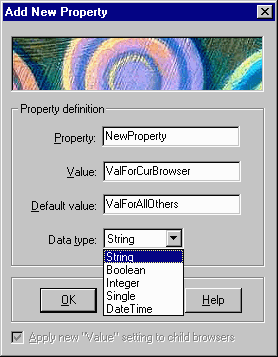
Property:
Enter the name of the new property you wish to create. The name will be used to reference the property both inside of the BrowserHawk Editor, and inside your web scripts. In the example above, we are naming this new property "NewProperty". To access this value from our scripts then, you would use "browser.NewProperty" to retrieve the value. Property names must be unique within a BDF.
Value:
The value specified in this field is assigned to the browser or folder currently selected in the Folder/Browser Window Pane. If "Apply new "Value" to child browsers" is checked, this value will also be recursively assigned to all folders and browsers which are its children. Checking this box is optional if modifying a property, and mandatory if adding a new property. For example, if the Netscape folder was highlighted in the Folder/Browser Window Pane when this form was opened, the value "ValForThisBrowser" would be set for the Netscape folder and all other child folders and browsers. All other folders and browsers are assigned to the Default Value as explained below.
Default Value:
The value specified in this field is assigned to all browsers and folders, not related to the highlighted item in the Folder/Browser Window Pane.
Note: If the highlighted item in the Folder/Browser Window Pane is the Default Browser, this field is disabled, as the Value field will apply to all folders and browsers regardless. ![]()
Data Type:
Select the appropriate data type for the property you are creating.
Note: You cannot modify the data type of a property after it has been created. If you wish to do so, you must remove the property and recreate it using the desired data type.
Note: When the property data type is set to Boolean, the Value and Default Value fields are automatically switched to accept values of True or False only.
Apply new "Value" setting to child browsers:
When this option is selected, all folders and browsers which are children of the currently selected item in the Folder/Browser Window Pane will have this property set to the value specified in the "Value" field. If this option is not checked, the value specified in the "Value" field is only set on the currently selected folder or browser only.
See Also: