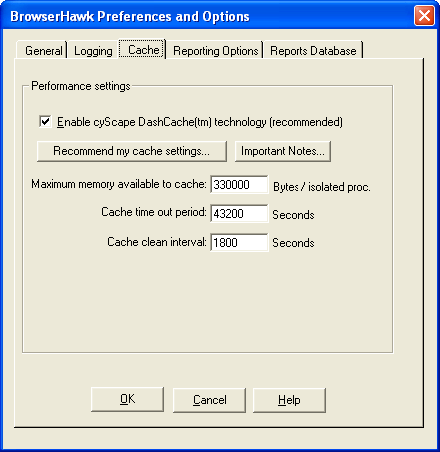
The Cache tab is used to set enable cyScape DashCache technology and set the desired level of caching activity.
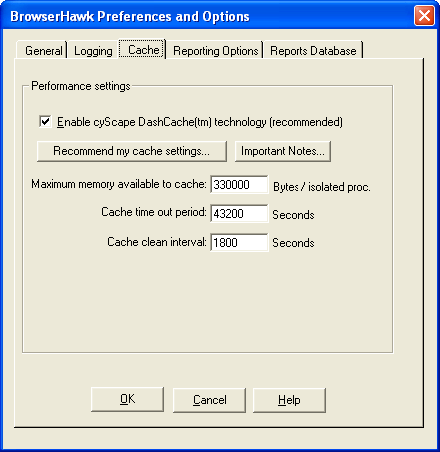
Enable cyScape DashCache technology:
Select this option if you wish to enable DashCache to take advantage of additional performance gains. These gains can be substantial, particularly on busy web servers.
Recommend my cache settings:
Press this button to have BrowserHawk ask you about your site activity and automatically set your DashCache parameters for you.
Important notes:
Before enabling DashCache please read these notes so you understand how it is implemented.
Maximum memory available to cache:
BrowserHawk dynamically allocates and de-allocates memory as needed for its cache. The amount of memory listed here represents the maximum amount of memory for use by DashCache. As new objects are added to cache, enough memory is allocated to store that object. Once the maximum amount is used, BrowserHawk will continue to retrieve objects from the cache but will no longer allocate more memory for new objects. Likewise as each object's cache time out period expires, the memory that object was using is then de-allocated to make additional room for new objects – even if this cache is not yet full.
Note: If you are using Microsoft IIS server 4.0 or later and are using BrowserHawk from any virtual directories marked to run in their own address space (isolated processes), be aware that the maximum amount of memory is multiplied by the number of different isolated processes you are using BrowserHawk from. For example if you specify 10,000 bytes in this field, and then use the BrowserHawk component from your default site, and from two different virtual directories each marked to run in their own address space, the maximum amount of memory used will be 30,000. This is because each isolated process has its own unique instance of BrowserHawk and DashCache running.
Cache time out period:
As each BrowserHawk object is added to the cache, a time stamp is used to indicate when this object was created. As subsequent requests for that same object are received, the time stamp is updated. Once the cache timeout period passes without another request for this object, BrowserHawk removes it from the cache on the next cache clean (see below) cycle, and frees the memory being used by the object. For best results we recommend a 12-hour period.
Cache clean interval:
After the amount of time specified in the cache clean interval passes, BrowserHawk checks the items in cache to determine which have timed out (as defined by the Cache time out period setting above).
Note: Any changes to these DashCache settings will not take effect until your web services are restarted (including the IIS Admin service under IIS 4 and later). Or alternatively, you can create a small ASP page that calls the i__ResetCache method, and your changes will take effect immediately. For example, put the following 3 lines into an ASP page and run it to automatically have your new DashCache settings take effect without having to stop the services:
<% Set bh = Server.CreateObject("cyScape.browserObj")
bh.i__ResetCache
response.write "<html>Cache reset</html>" %>
Tip: Use the cachemon.asp script contained in BrowserHawk install directory to monitor the performance of you DashCache settings.
See Also: